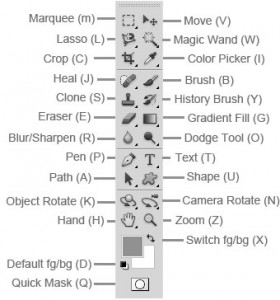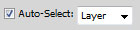A long time ago, my first business was editing photographs for professional photographers. During this time I picked up many useful time saving tips in Photoshop that I would like to share with you. Most of them are basic however they can really save you some time in Photoshop and I use these tips and tricks all the time. If your not a keyboard shortcut fan then you really should learn. Some features require you to use keyboard short cuts to get the job done. Read on – 10 basic tips for Photoshop.
10 Basic Tips for PhotoShop Users
- To open an image or file in Photoshop don’t use the file menu, simply double-click on the grey background.
- Learn your keyboard shortcuts to select a tool from the tools palette. This will save you a lot of time in Photoshop. For example, hit the ‘C’ key on your keyboard to select the Crop tool or the ‘M’ key for the Marquee tool or the ‘B’ key for the Brush tool.
- To rotate though the various options for a tool use the keyboard shortcut while holding down the SHIFT key. For example SHIFT + ‘M’ would toggle through the rectangular and elliptical Marquee tools.
- Toggle the screen mode by pressing the ‘F’ key on your keyboard. It has 3 modes and will sequence through the 3 modes every time you press the ‘F’ key.
i) Standard Screen Mode
ii) Full Screen Mode with Menu
iii) Full Screen Mode - The ‘Tab’ key will toggle showing and hiding your palettes.
- When making a complex selection using some of the selection tools follow these time saving tips. First press the keyboard shortcut to select the necessary selection tool for example ‘L’ for Lasso tool. Then press the ‘F’ key twice to go into full screen mode. This mode will also hide your palettes from view so you can work unhindered on the image.
- When using a tool like the magnetic lasso tool and your half way through making a selection and you need to reposition the image on the screen, you can use the spacebar to temporarily use the hand tool without losing the selection. Great feature!
- When creating and working with a layered image in Photoshop you quite often want to hide all the other layers so that you can focus on the current layer you are working on. Use ALT + click the show/hide icon to the left of the image (it’s a little eye icon). This will hide all other layers leaving just your current layer visible. To show them all again use ALT + click again on the same icon to display them all again. Another wonderful feature in Photoshop.
- Turn on the Auto Select Layer option. To so this, first click on the Move tool in the toolbox or ‘V’ and then look the the toolbar option bar above where you can see and tick this option. This will allow you to select a layer by clicking on the actual image itself. That means that you don’t have to select the layer first from the layers palette.
- When you crop, you can resize at the same time by setting these options. Located in the Toolbox Options Menu Bar above the Toolbox.
Well there you have it. 10 basic tips for photoshop to save you time whilst working in Photoshop.
Computer Training Courses
Computer Training Courses in Sydney
Adobe Photoshop Training Courses
Written by: https://plus.google.com/u/0/+CraigHolmes_RtB
Date Published: 01/29/2013
Adobe Photoshop training courses in Sydney conducted by Raising the Bar
4.82 / 5 stars